Login to your HostGator Portal.
After you’ve logged in, click Domains on the left side of the Portal.
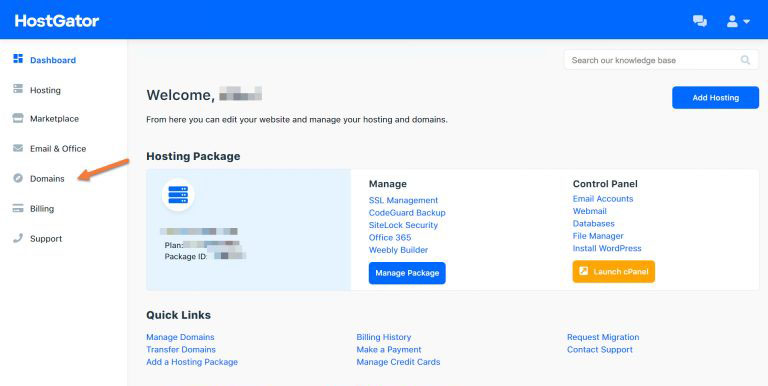
Find the domain you’re transferring in the list of domains and click the More button.
Click the padlock on the left side in the More menu.
Toggle the domain lock to “Locking OFF” and click the blue Save Domain Locking button.
 Now that the domain is locked, you need to obtain the EPP Key, or Transfer Code. To do this, click the blue Get EPP button.
Now that the domain is locked, you need to obtain the EPP Key, or Transfer Code. To do this, click the blue Get EPP button.
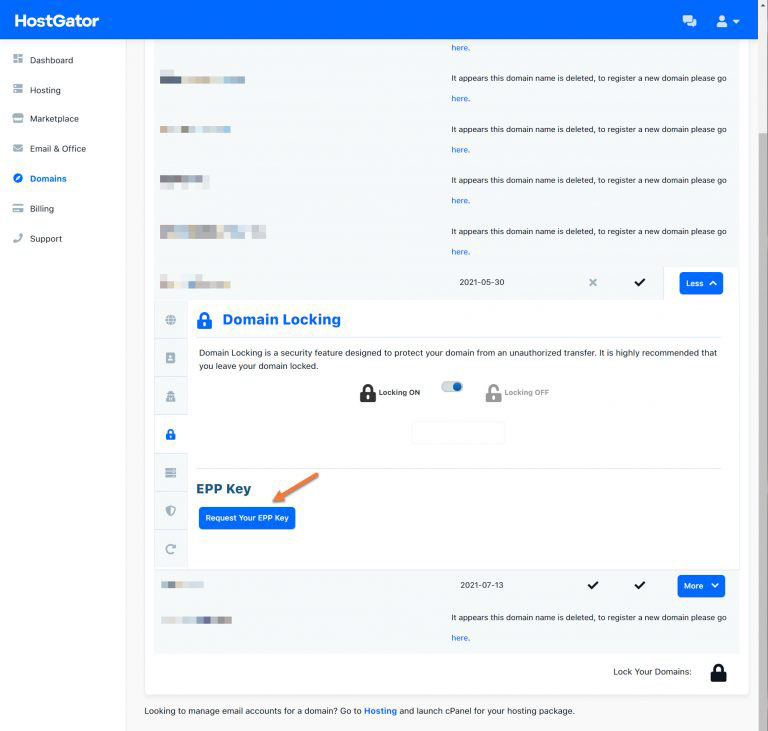
Copy the EPP code to your clipboard and paste it into a Notepad or text editor file for safekeeping.
Next, you need to disable the domain privacy feature if you have purchased this from HostGator.
Click the Detective Icon on the left menu of the domain editor.
Then click the circle/dot next to Public, and click the blue Save button.
Once you have your EPP code and have confirmed the domain is unlocked, and privacy is disabled,
follow the steps to initiate the domain transfer.
We’ll assume that you have already unlocked the domain at its current registrar and that you also
have the authorization code (sometimes called an EPP key) from HostGator.
Go to Domain Transfer page and enter the domain name you wish to transfer to HostFe and the
domain Transfer Code (EPP) in the appropriate text field (your current domain registrar
should provide this code).

