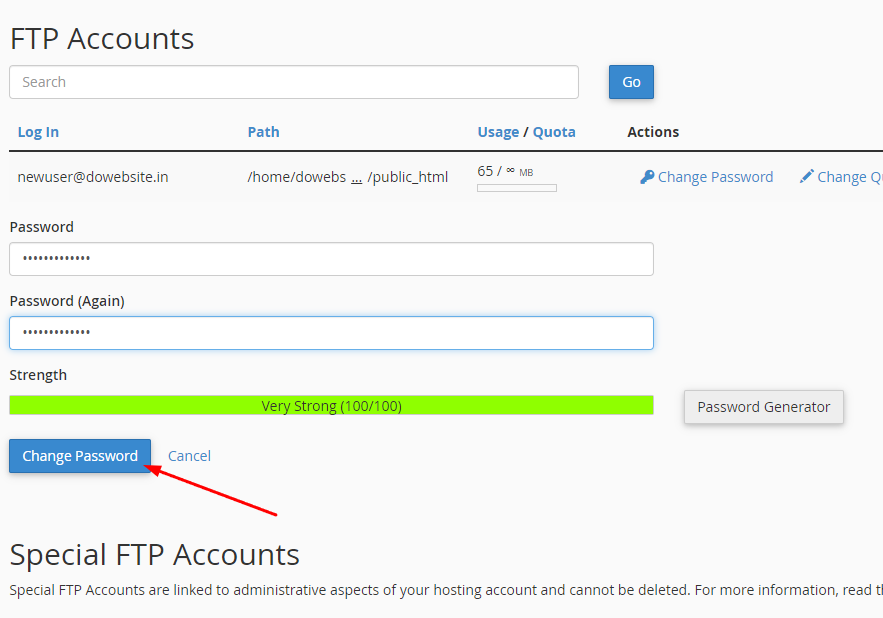How to Create An FTP Account in cPanel
1. Login to your cPanel.
2. Navigate to "Files" section and click FTP Accounts.
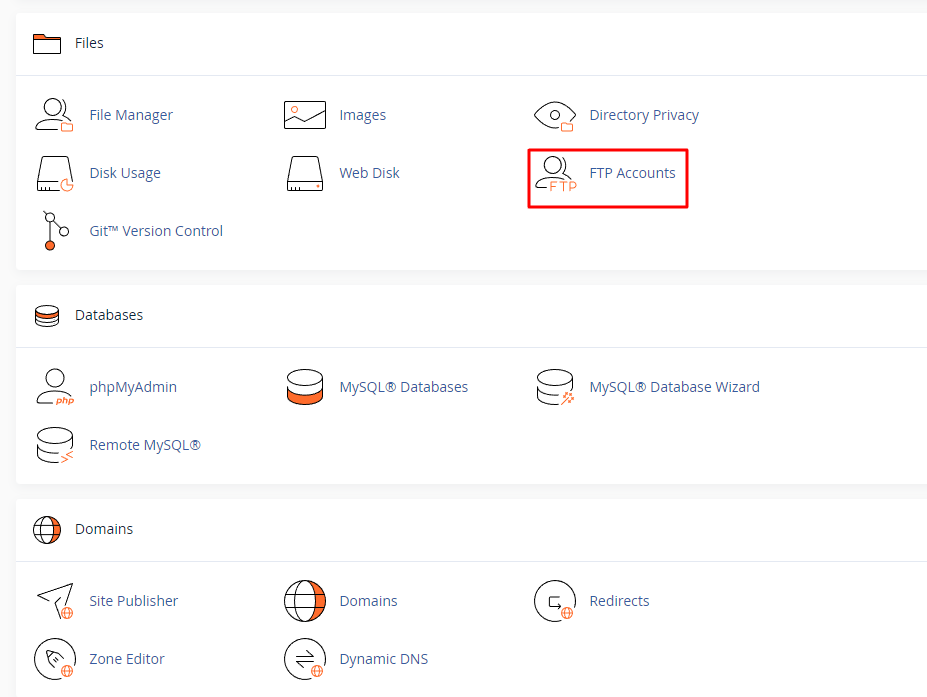
3. In the next window appear, fill in the following details:
Login: Type the name of the FTP user. A Full FTP user will be in the format [email protected]. You cannot create an FTP account without the domain name.
Password: Enter a secure password. If you need help creating a secure password, you can use "Password Generator" button.
Directory: By default, the folder will be filled automatically. You can change the path. The FTP account directory determines the root folder that will be accessible to the FTP account.
Quota: Set the maximum amount of disk space (MB) the FTP user can use.
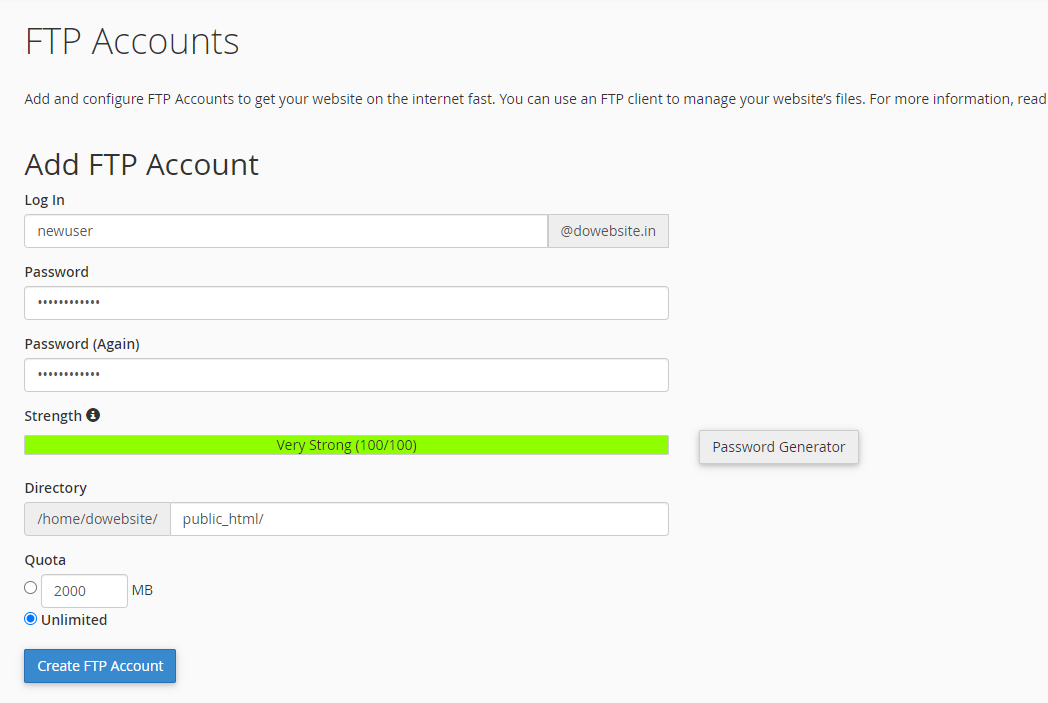
4. Click "Create FTP Account".

How to Delete an FTP Account
1. Login to your cPanel.
2. Navigate to "Files" section and click FTP Accounts.
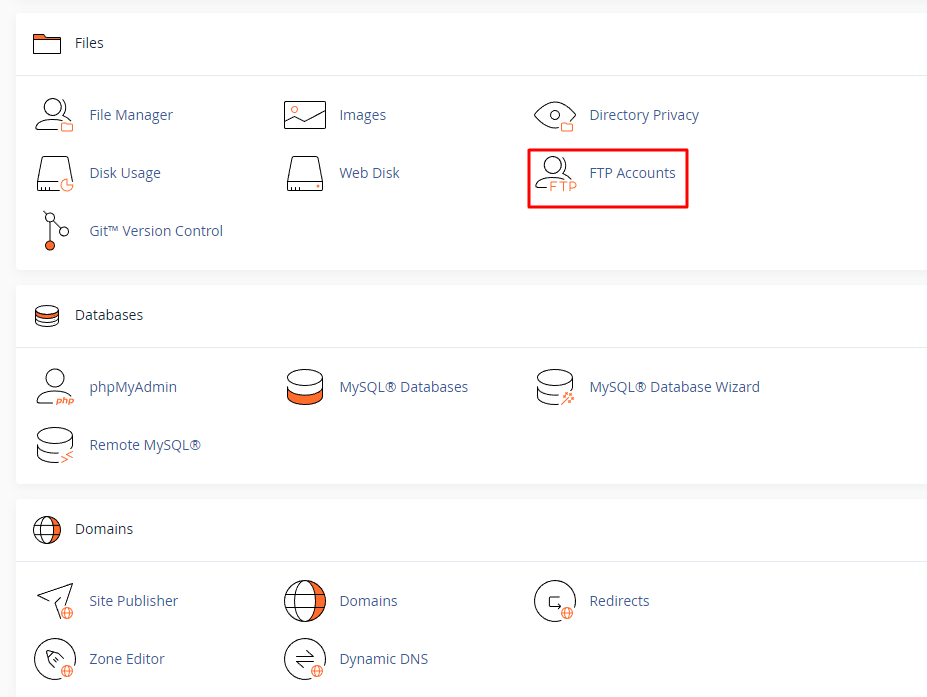
3. Under the FTP Accounts list, click on the “Delete” link for the user you wish to remove. Please make sure you remove the correct user.
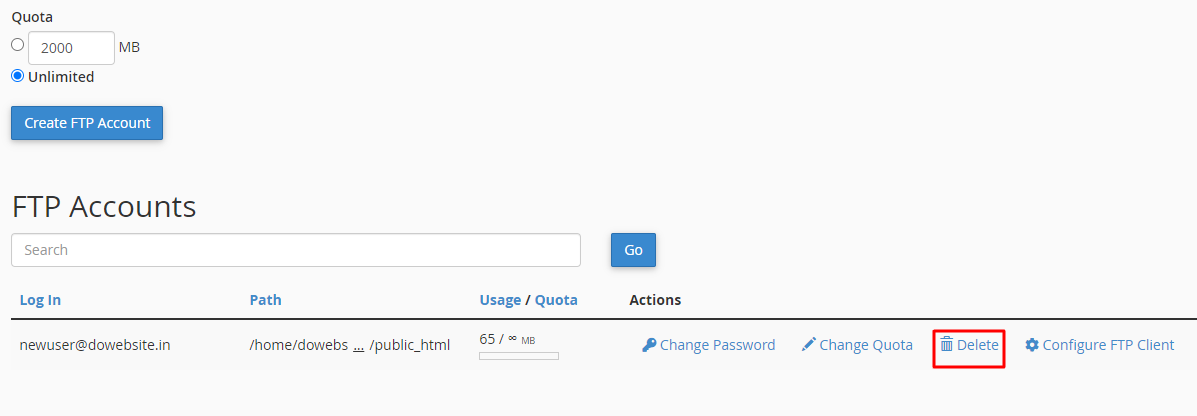
Note: Additional option Delete the User’s Home Directory will also delete all the files associated with this FTP Account, so be extra careful with this feature.

4. Click on the “Delete” button and the FTP Account will be removed.

How to Change Password of an FTP Account
1. Login to your cPanel.
2. Navigate to "Files" section and click FTP Accounts.

3. Under the FTP Accounts list, click on the “Change password” link for the user you wish to reset the password.
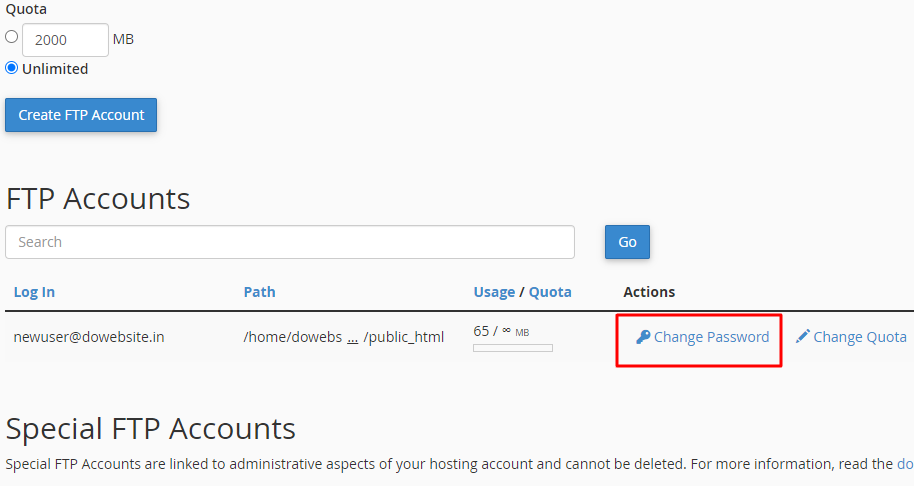
4. Enter a secure password. If you need help creating a secure password, you can use "Password Generator" button.
5. Click Change Password.