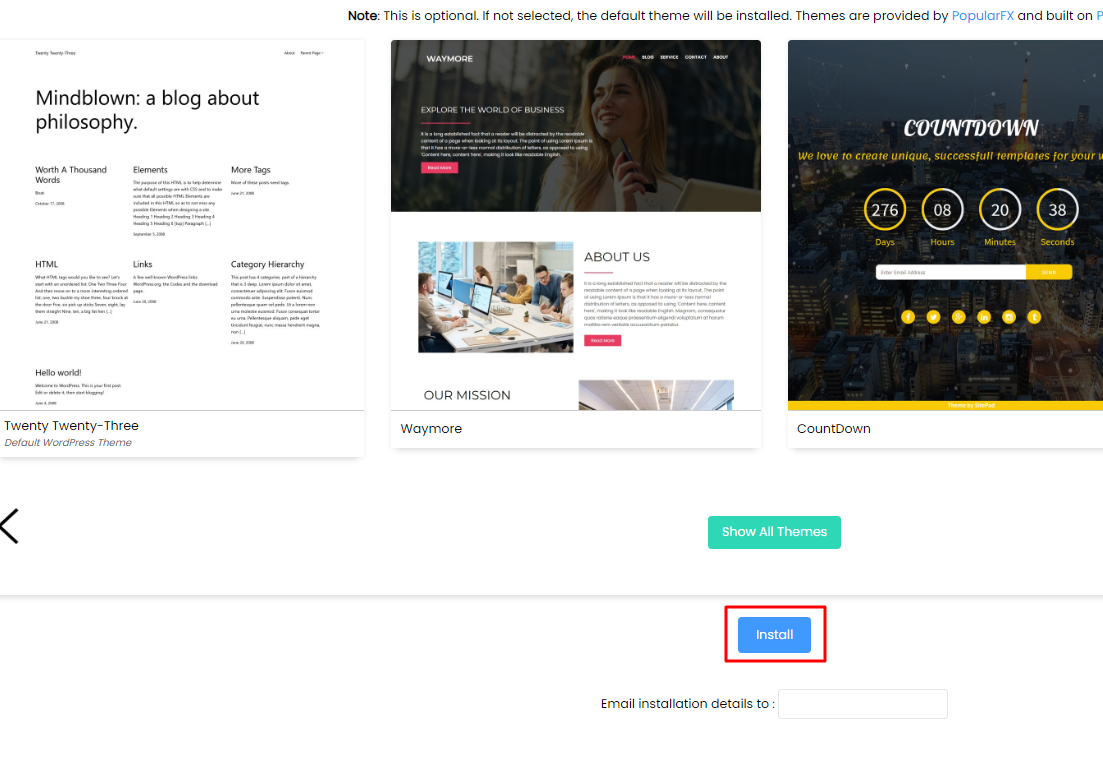1. Login to your cPanel.
2. Navigate to Softaculous Apps Installer section in cPanel. Click on the WordPress icon.
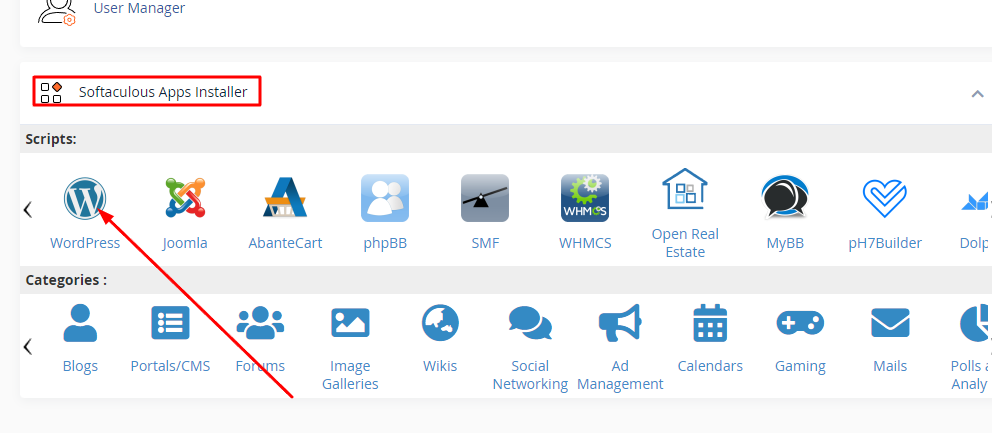
This will take you to the WordPress Install section in Softaculous enduser panel.
3. Click Install.
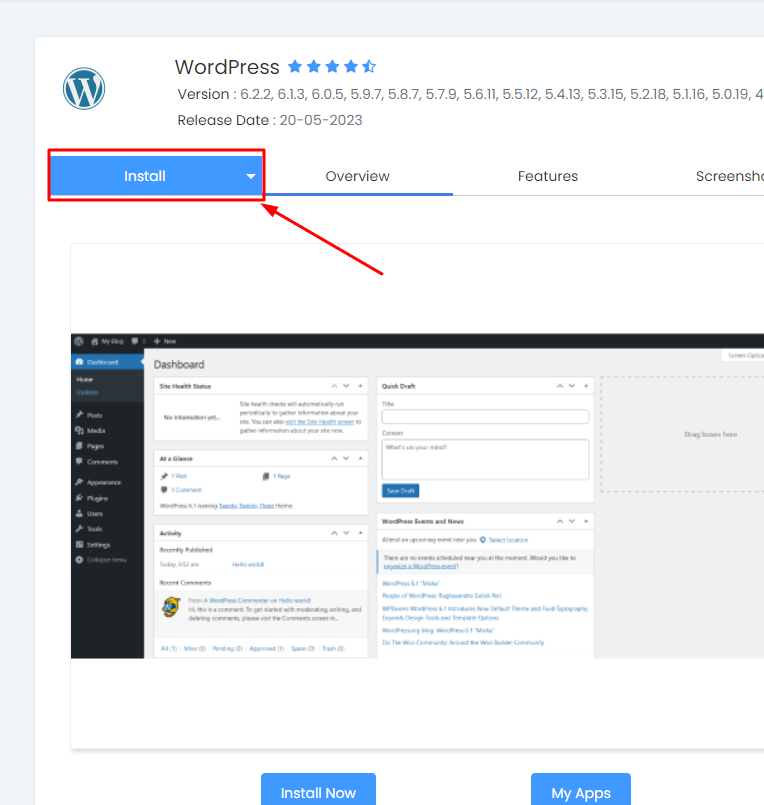
4. Now you need to fill in the form displayed as shown in the screenshot below. The form asks lots of details (which are prefilled by default), you can change it if you need or leave it as it is and proceed with the installation with default values.
Choose Installation URL : Choose the domain and the folder where you want to install WordPress.
Note : If you want to install WordPress in document root i.e. example.com and NOT in a sub directory i.e. example.com/wp then leave the In Directory field as blank.
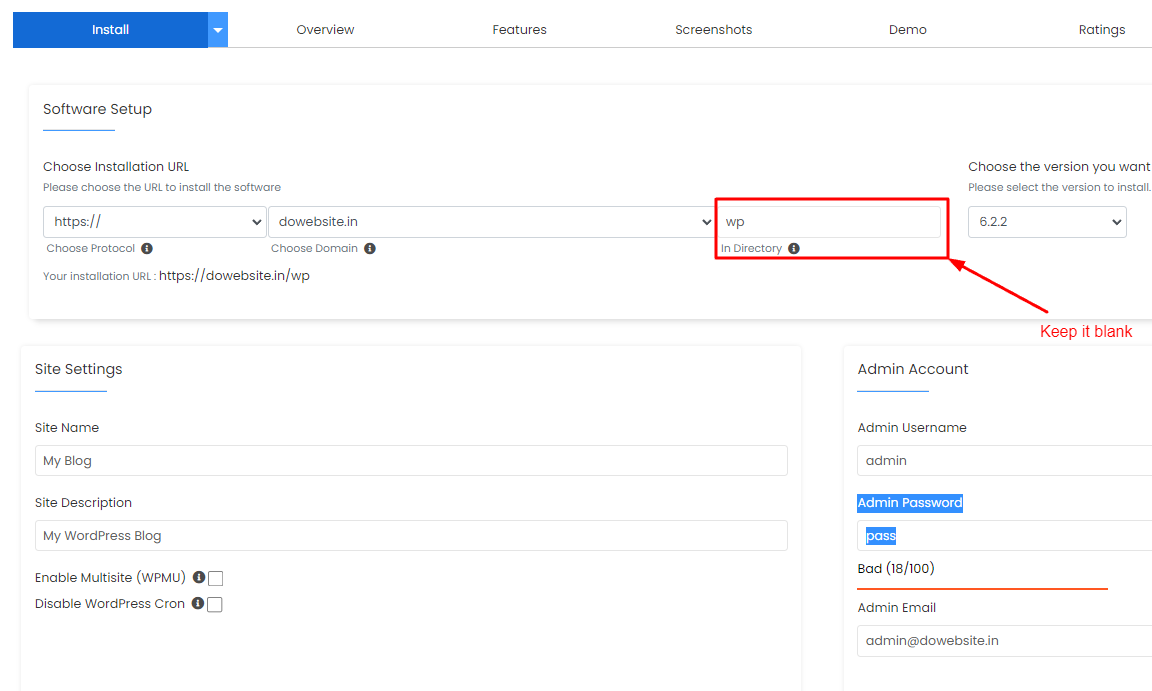
Admin Username : Choose the username to be used for WordPress admin account.
Admin Password : Choose the password to be used for WordPress admin account.
Admin Email : Choose the email to be used for WordPress admin account.
Select Language : Select the language in which you want to install WordPress.
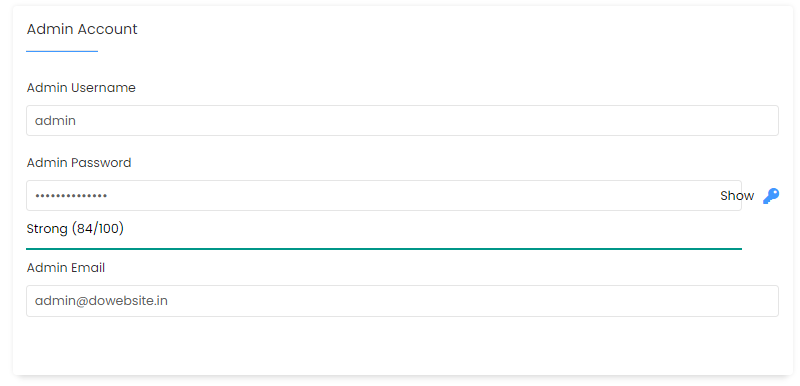
5. Choose a theme and Click Install.