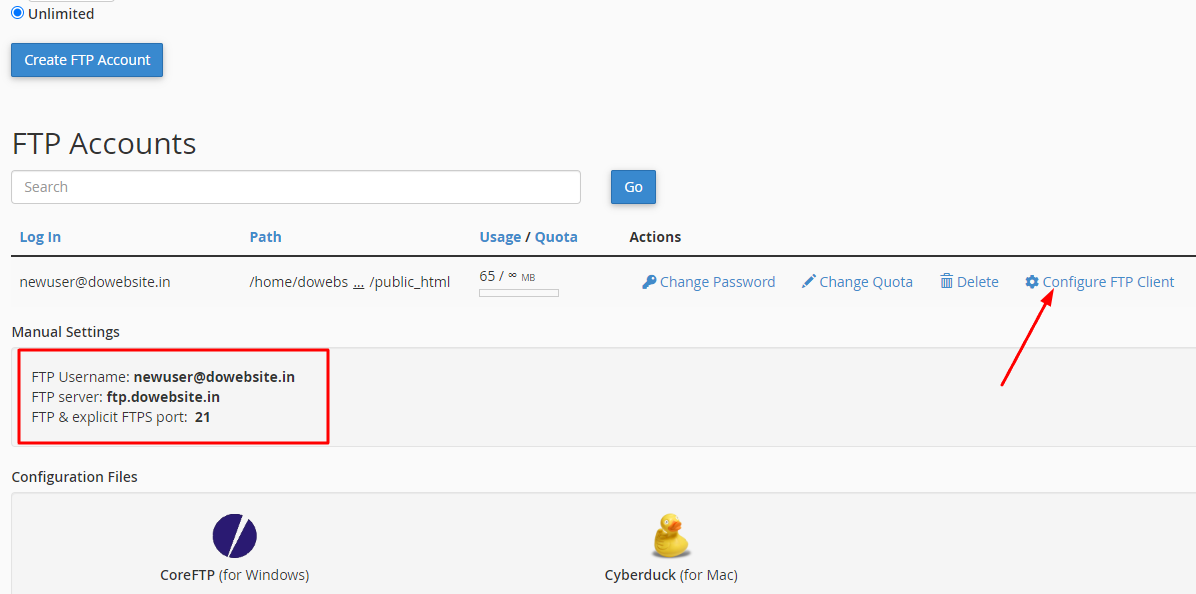First thing you need to connect to the FTP Account is an FTP Client. We recommend to use FileZilla.
1. Download and install FileZilla on your PC.
2. Open FileZilla and enter the FTP login details in the fields located at the top of the application.
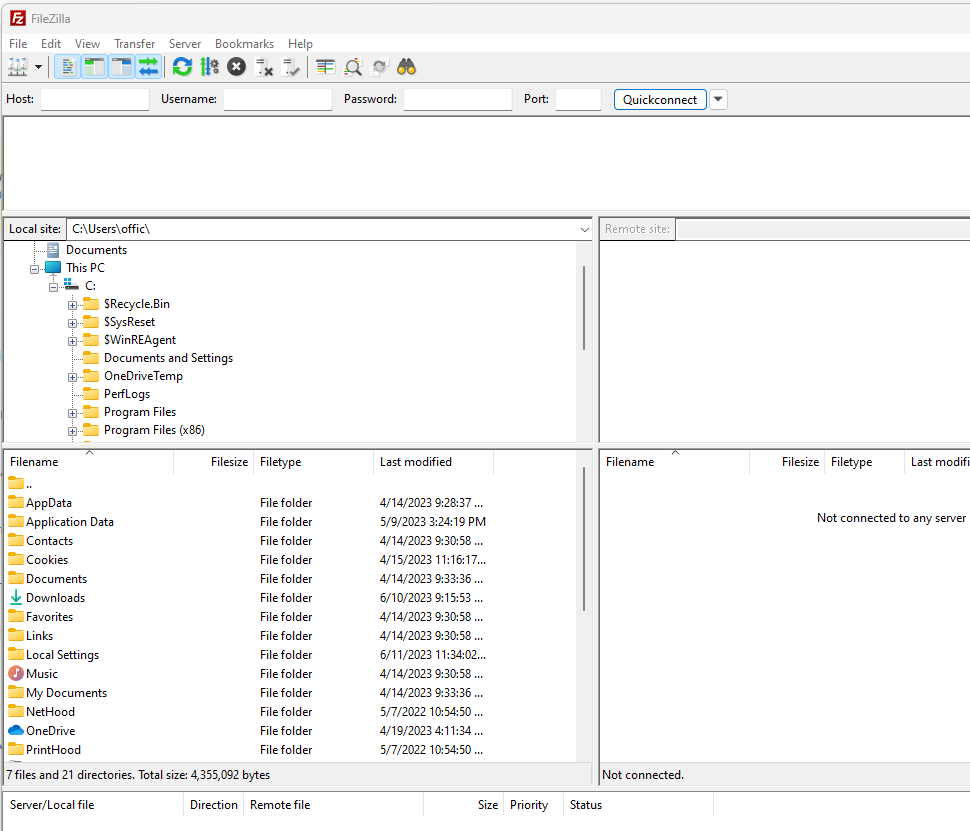
Host: You can use the shared IP or ftp.domainname.tld
Username: Your FTP username will be in the format [email protected]
Password: Your FTP user's password.
Port: 21
3. Click the Quick Connect Button
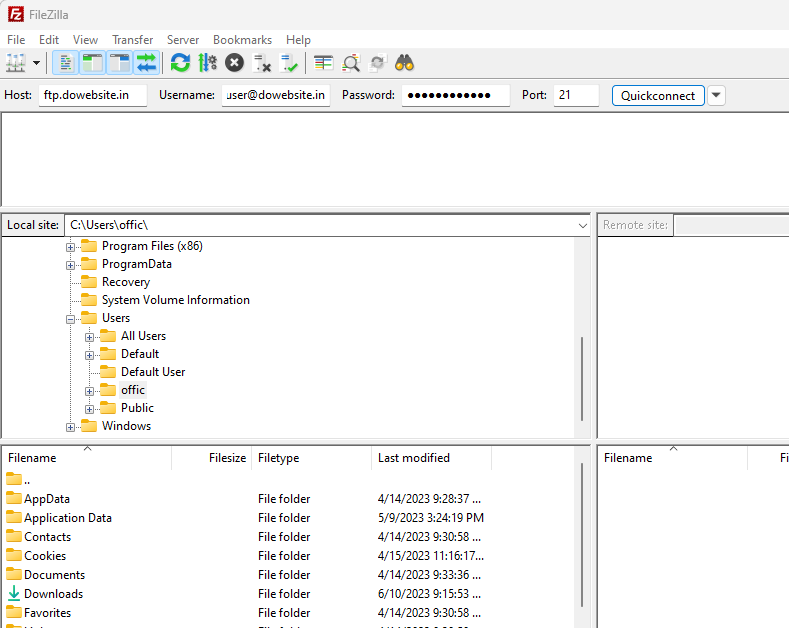
4. In the next window appear, Tick the "check box" given in the below screenshot and Click OK button.
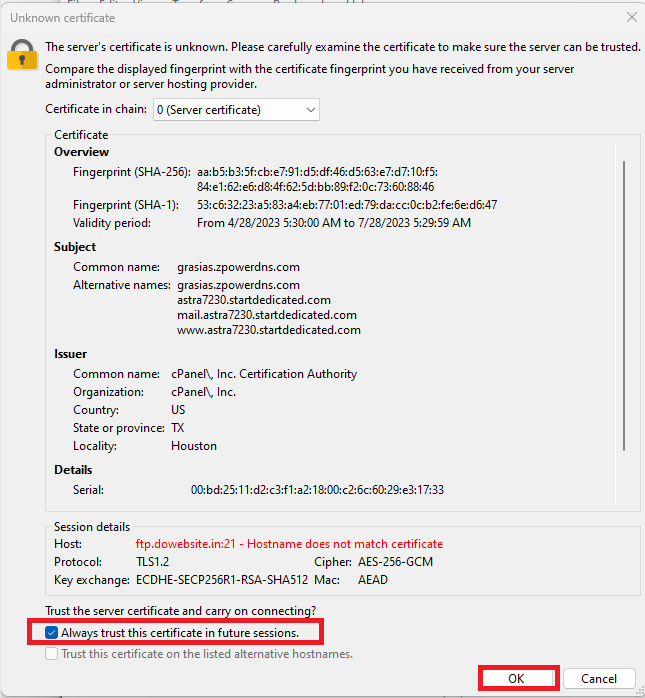
Once successfully Connected, the Files on server will be listed in the Column at the right side of FileZilla.
Files on your local PC will be listed in the Left side as well.
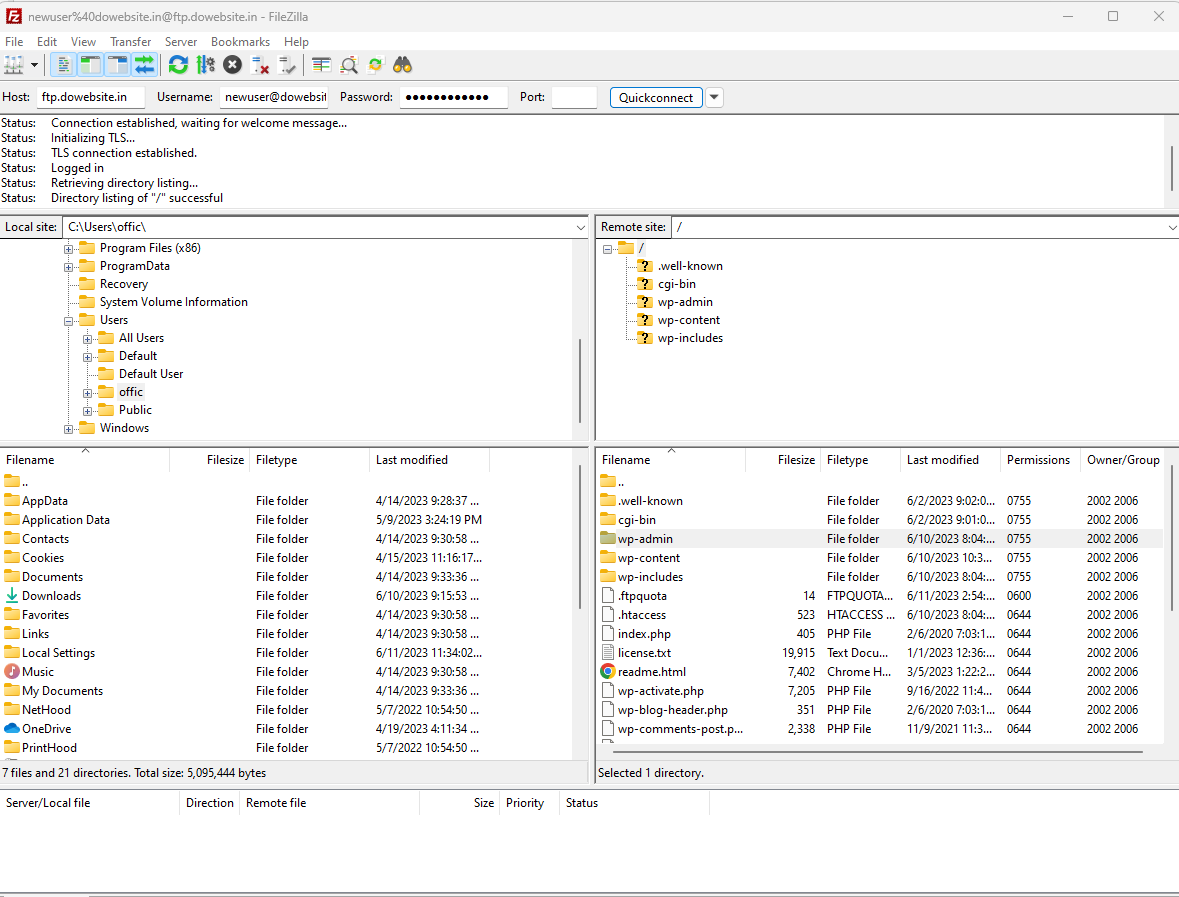
5. To Download a file or folder from server, Choose the location to download from the Left Column. Then Right Click on the File or Folder from the Right Column and Choose Download.
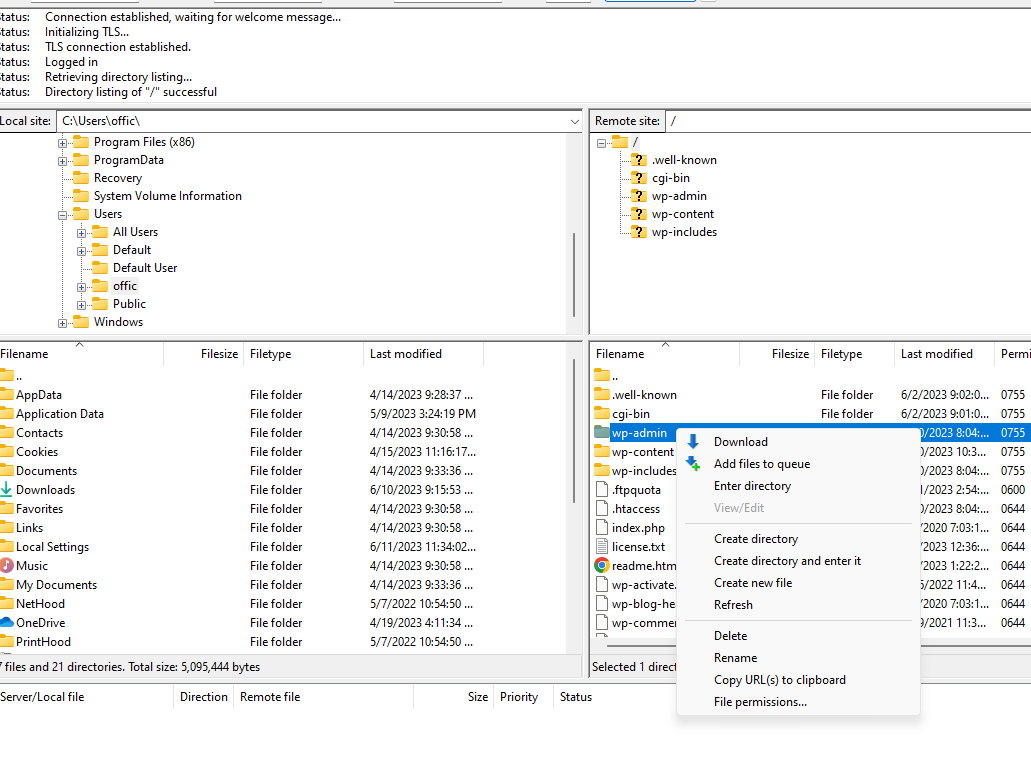
6. To Upload a file or folder to the server, Choose the location to upload from the Left Column. Then Right Click on the File or Folder from the Left Column and Choose Upload.
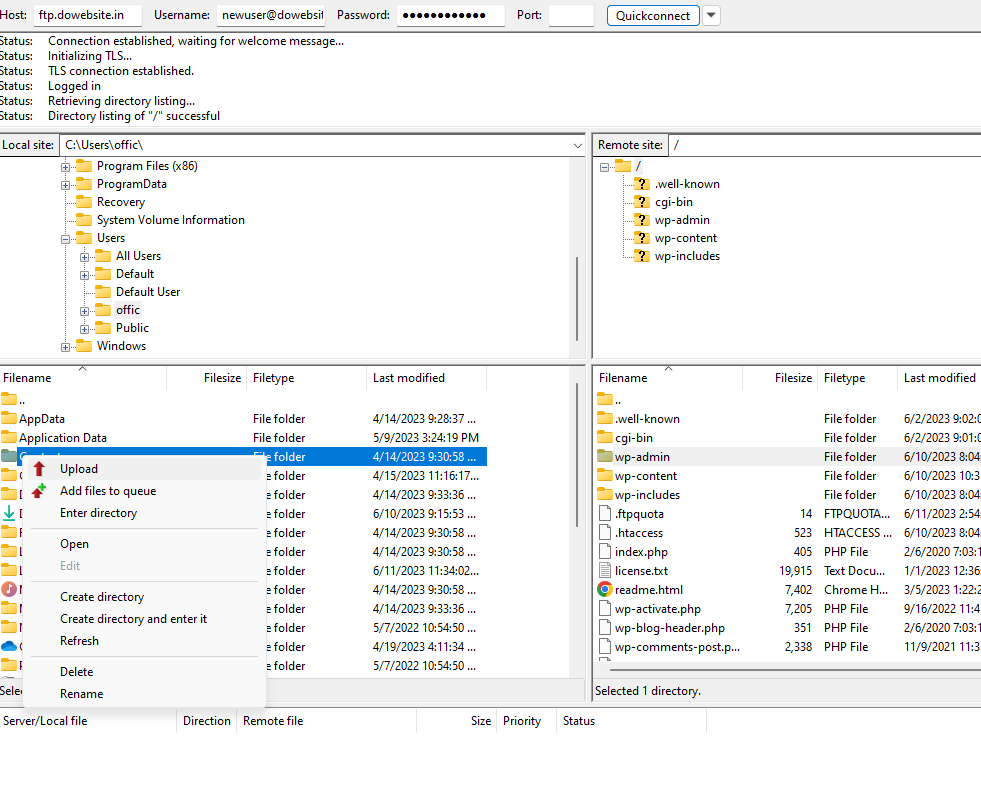
*How to Find your FTP login details?
>>Login to your cPanel >> Navigate to "Files" and click FTP Accounts.
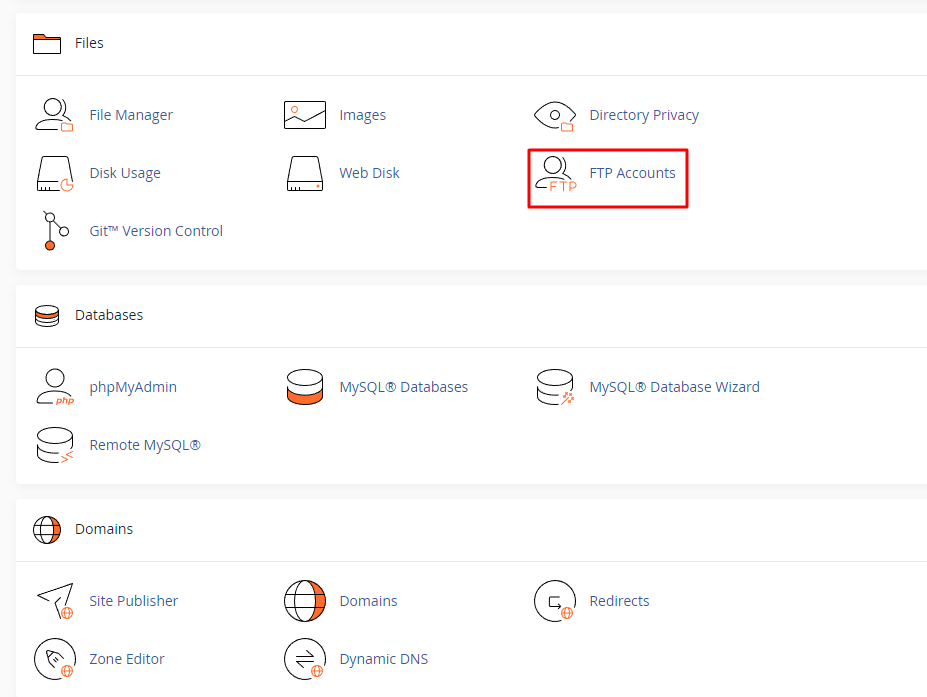
>>Click Configure FTP Client.